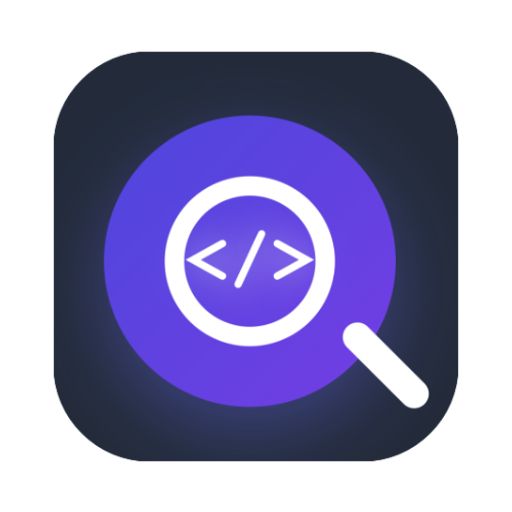
SeekCode
A free and open-source code snippet and clipboard management tool designed for developers
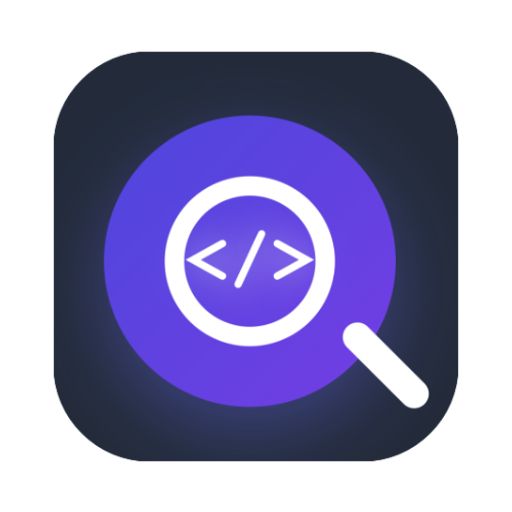
A free and open-source code snippet and clipboard management tool designed for developers
Everything you need to manage your code snippets and clipboard history efficiently - completely free and open source
Store and organize code snippets for multiple programming languages with syntax highlighting and tagging support.
Support one-click storage from clipboard to code snippets
Quickly search and filter code snippets and clipboard content with powerful search capabilities.
Support for JavaScript, TypeScript, Python, Rust, Go, and many other programming languages.
Completely free and open source. View the code, contribute, and help improve SeekCode on GitHub.
Available for macOS and Windows with native performance and system integration.
Beautiful, intuitive interface designed for productivity
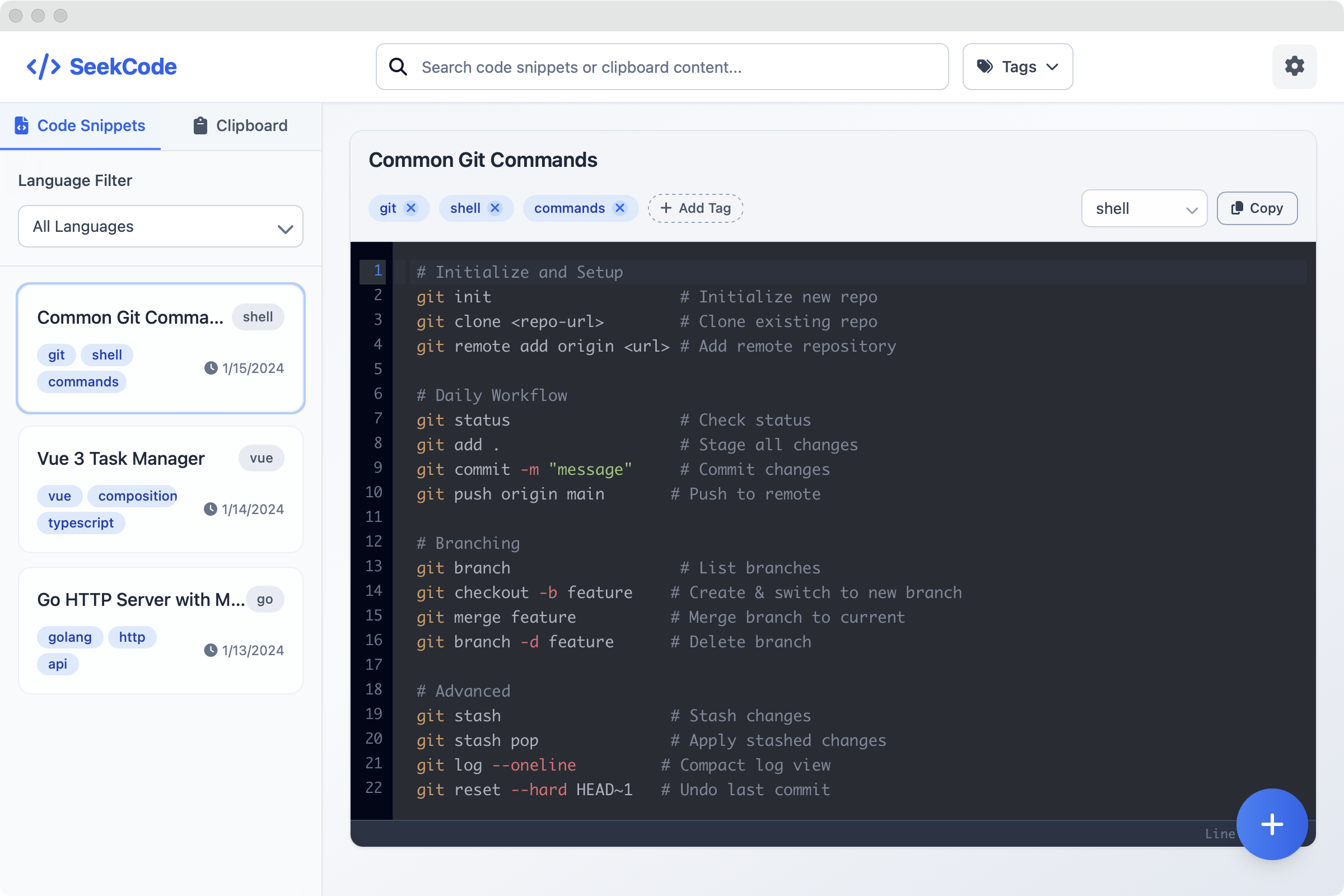
Code Snippets Management
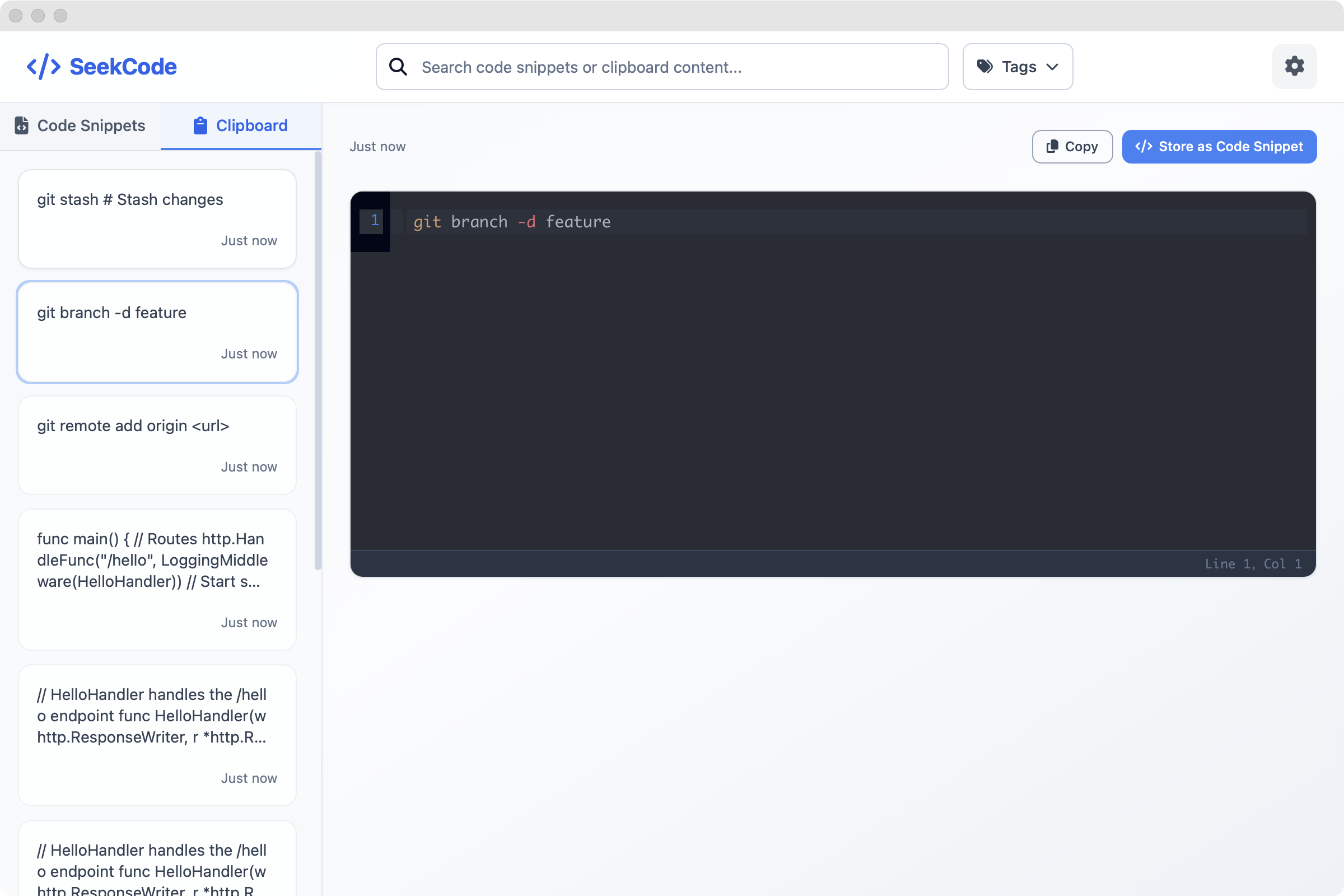
Support one-click storage from clipboard to code snippets
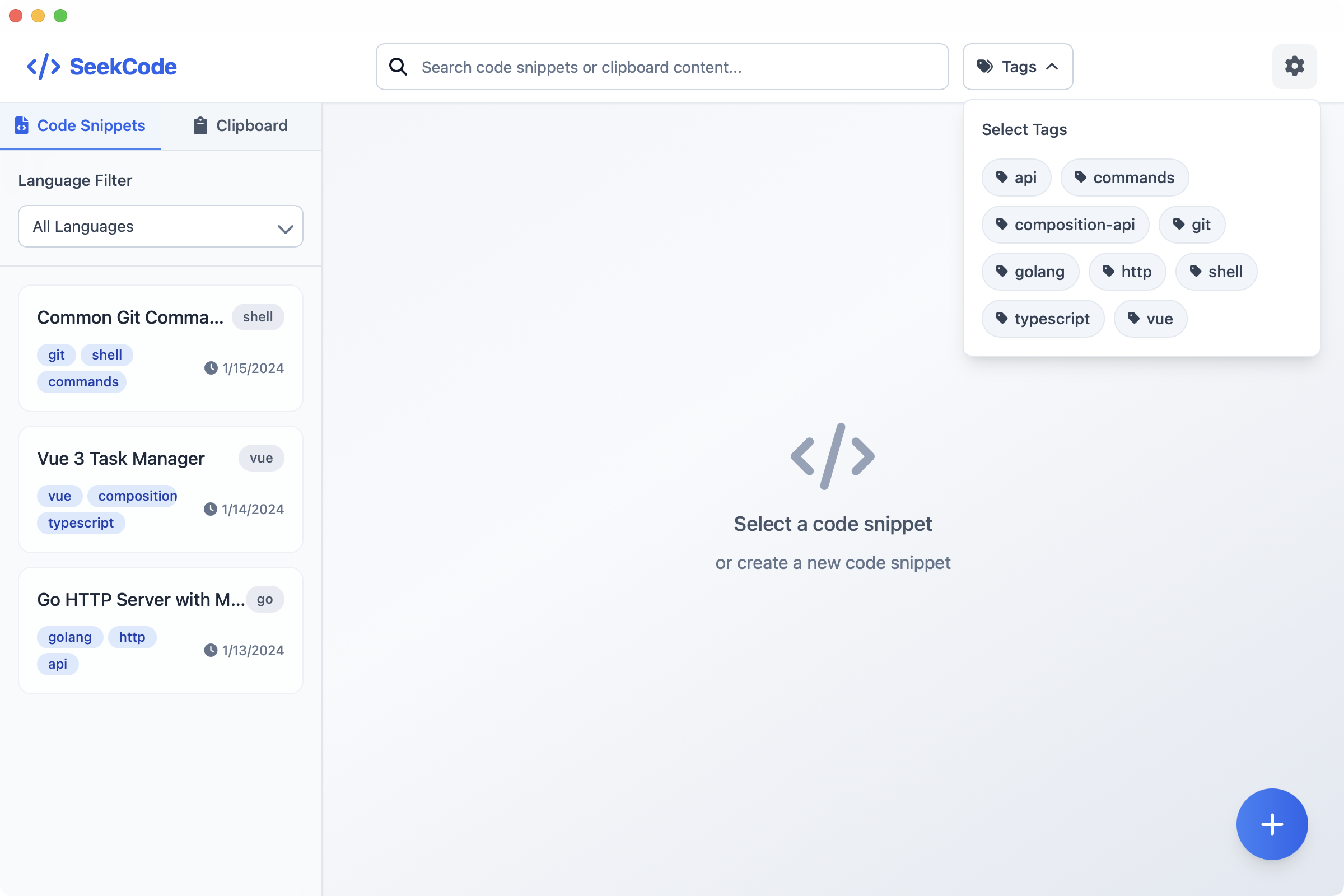
Support tag-based search
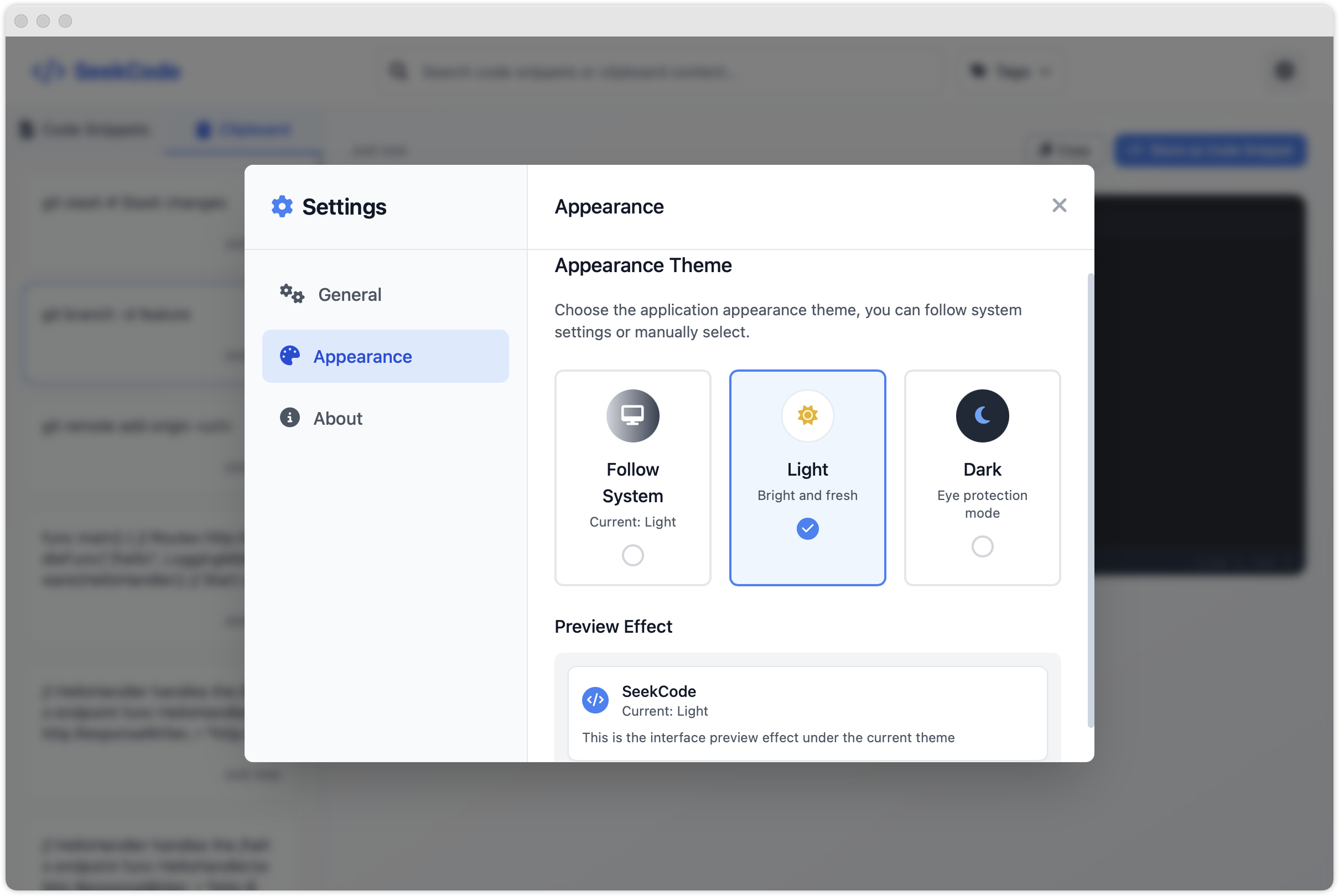
Appearance Settings
Choose the version that matches your system
Have suggestions or found a bug? We'd love to hear your feedback to help improve SeekCode. As an open-source project, your contributions are welcome!
Submit FeedbackCommon issues and solutions
If you encounter this error on macOS, it's due to Apple's Gatekeeper security feature. Here's how to fix it:
Replace the path if you installed SeekCode in a different location.
This occurs because SeekCode is not notarized by Apple. We're working on getting proper code signing and notarization. This is a common issue with independent developer applications and is completely safe to override.
Have questions or feedback? We'd love to hear from you.